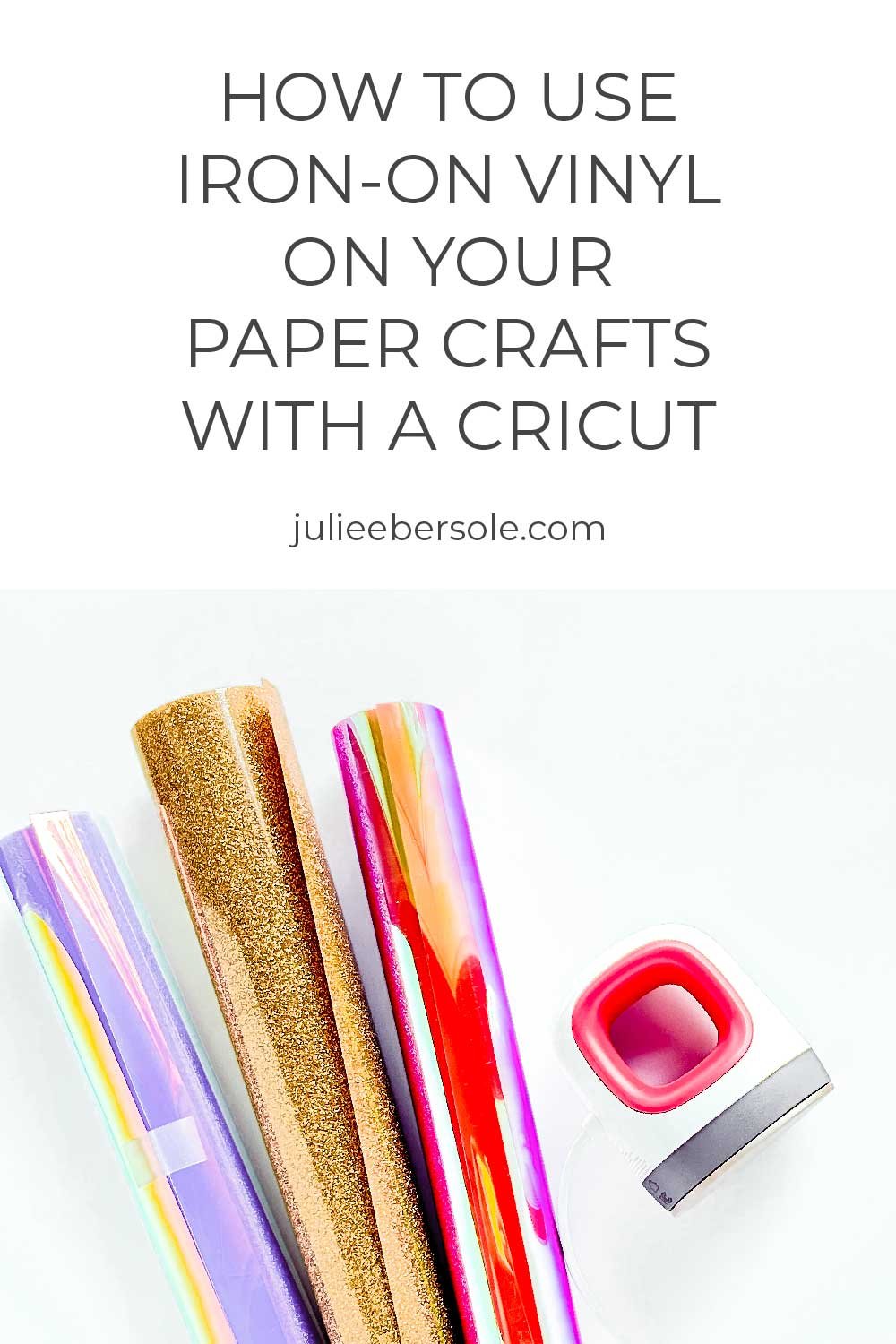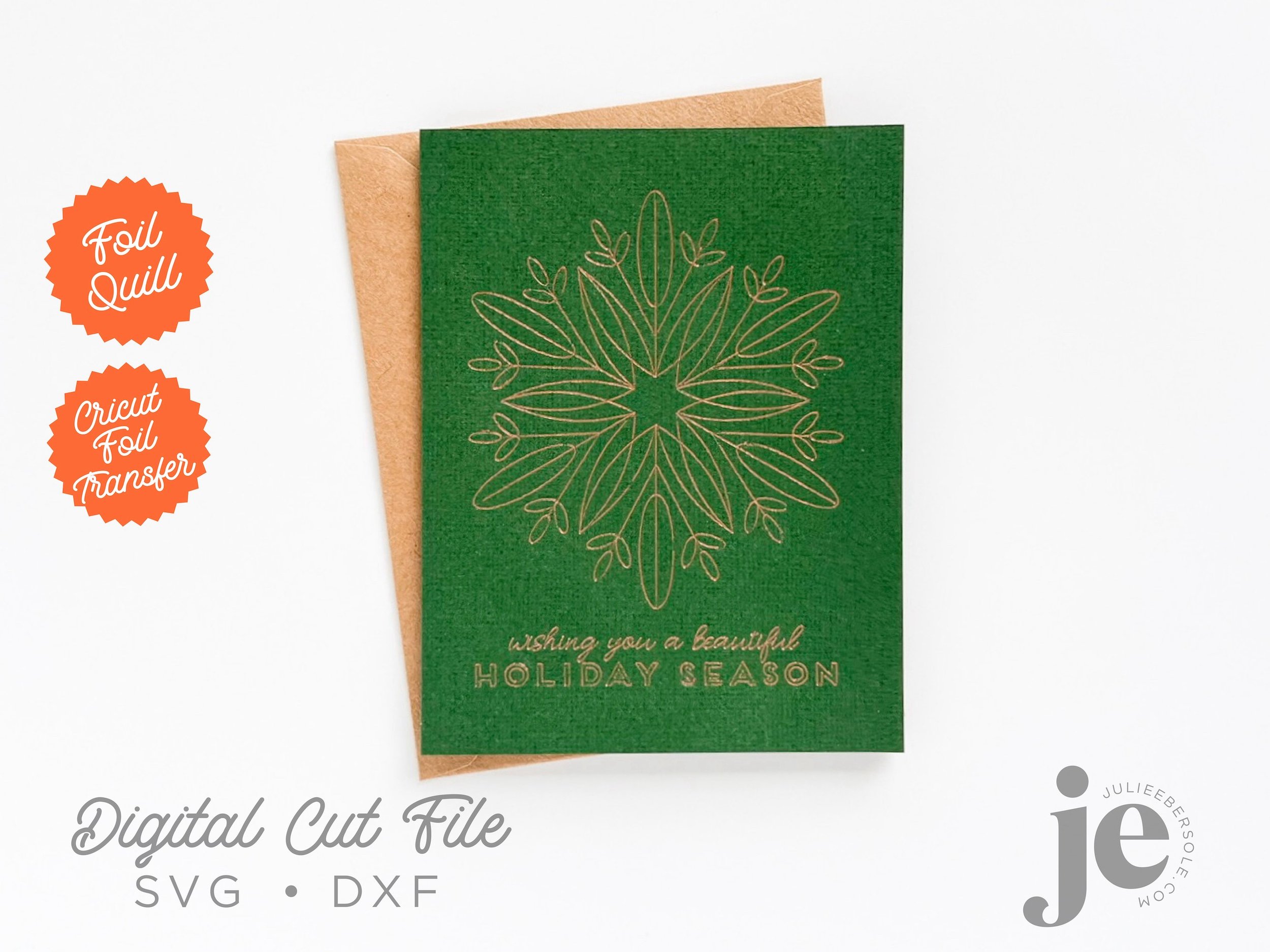If you're new around here, you may not have realized yet just how much I enjoy card-making with my Cricut Maker, or why I use it so often now. It's literally become one of my favorite and funnest tools to work with!
Maybe you're on the fence about whether or not you would really use one or maybe you have one, but you still haven't taken it out of the box. I know folks that have had theirs sitting unopened for a year or more! ACK!!!
That said, I wanted to encourage you to grab your free ticket to the Cricut Card Summit, which is coming up May 16-18th! I will be presenting at this online event and would LOVE to see you join the fun! I am an affiliate so if you purchase the All Access Pass via my link, I do receive a commission.
Join me at the CRICUT CARD SUMMIT and learn how to foil using the Foil Quill + the Cricut!
I am not what you'd call a “techie”, BUT, I believe digital cutters, like the Cricut, not only make certain aspects of card-making easier, they expand our creative options! And, I think it's pretty cool that we live in an era where it's becoming increasingly possible to create and craft more things at home, that not too long ago, would have required pro-grade equipment or a factory setting! •fist bump•
THE BENEFITS OF USING A CRICUT/DIGITAL CUTTER
Just a few things that immediately come to mind for me:
Sometimes, you need something last minute—a pre-designed card can be made faster than you can hop into the car and head to the nearest card shop! And, you still made it yourself!
The Cricut is a multi-purpose craft tool: It can not only cut, it can draw, foil, engrave, score and deboss! That’s a lot of capability in a tool!
Cut, draw/foil, engrave designs can be resized as needed (they’re not “fixed” to a specific size)
Need multiples? The Cricut can render the same design on repeat as much as you like!
If you want to learn how to maximize all the different card-making techniques you can do with this machine, the Cricut Card Summit is the perfect introduction:
PRESENTATION SAMPLES
Registration is totally free, with the presentations lasting 24 hours from the time they go live. Please note that if you want early and on-going access, and all the VIP bonus materials, make sure to snag the All Access Pass (affil).
ALL ACCESS PASS BONUS MATERIALS
It’s going to be a fun event, with some great giveaways, too!
Hope you can join us!
Disclosure: I include affiliate links to the products used in my projects and make a small commission when you purchase via those links, at no extra dimes to you. 🙂 Your support is appreciated more than I can say!