Disclosure: I include affiliate links to the products used in my projects and make a small commission when you purchase via those links, at no extra dimes to you. Thank you.
Foil on greeting cards and other stationery items is such a gorgeous effect and, as paper crafters, we’re lucky to have a wide range of methods for DIYing that shiny, lush finish. Today, I’ll be sharing how to foil with a Cricut Maker, using the Cricut Foil Transfer system, as well as WRMK Foil Quill. The video runs a little longer than I would like, however, I didn’t want to skip over any steps I personally am using to get the best results from each. If you’ve been considering foiling with your Cricut or other digital cutting machine, I hope this test run of the Ditsy Floral Background SVG will help you decide between these two.
SIDENOTE: Silhouette has released their Heat Pen Set, compatible with: Silhouette Curio 2, Cameo 5, Cameo 5 Plus and Portrait 4 machines. I’ve never used this foiling system but if you own one of the aforementioned machines, it may be one for you to consider.
An overview of the two systems, in bullet points:
Exclusive to Cricut Maker/Explore series machines; Joy/Joy Xtra have their own foil tips.
Pressure system, no heat involved.
Fine, Medium & Bold Tips, interchangeable with one housing. Joy/Joy Xtra foil tip available only in one size.
Foil available in 4x6” and 12x12” sheets (single color & variety packs) ↓
Colors - Gold, Silver, Rose Gold, Red, Blue, Pink, Green & Purple.
Thanks to pen adapters included in the kit, compatible with Cricut, Silhouette, Brother and Sizzix*.
Pressure + heat system; requires power via usb cable.
Fine, Medium & Bold Tips, each with their own usb cable for connecting to power.
Foil available in 4x6” (single color & variety packs), 12x12” sheets and 12x96” rolls.↓
*As I write this post, the Eclips was retired a number of years ago and Sizzix no longer offers a digital cutting machine.
It’s important to note that the foil sheets are not interchangeable between the two systems, given that the Cricut Foil Transfer Sheets transfer via pressure alone and the Foil Quill Sheets transfer via pressure + heat. Also of note: Toner foils (the kind used with images that have been laser printed) are NOT compatible with either the Cricut or Foil Quill transfer tips. That said, I have had success using the WRMK Foil Quill with “hot stamping” foils, such as those by Crafter’s Companion (for paper), Spellbinders Glimmer Foils and Deco Foil “Hot” Foils.
You should be aware that foiling with a digital cutting machine equates to “open line” designs, not “filled” designs. While there are work-arounds to simulate a “filled” foil effect, digital cutters are not printers; the tips can only transfer foils by drawing, much like a pen.
In the video below, you’ll find more tips and insights, and I will also mention why I personally prefer the WRMK Foil Quill over the Cricut Foil Transfer system.
Foil is very tricky to shoot and often I find I have to tilt my camera or the project itself at an angle to get the foil to actually show up in photos.


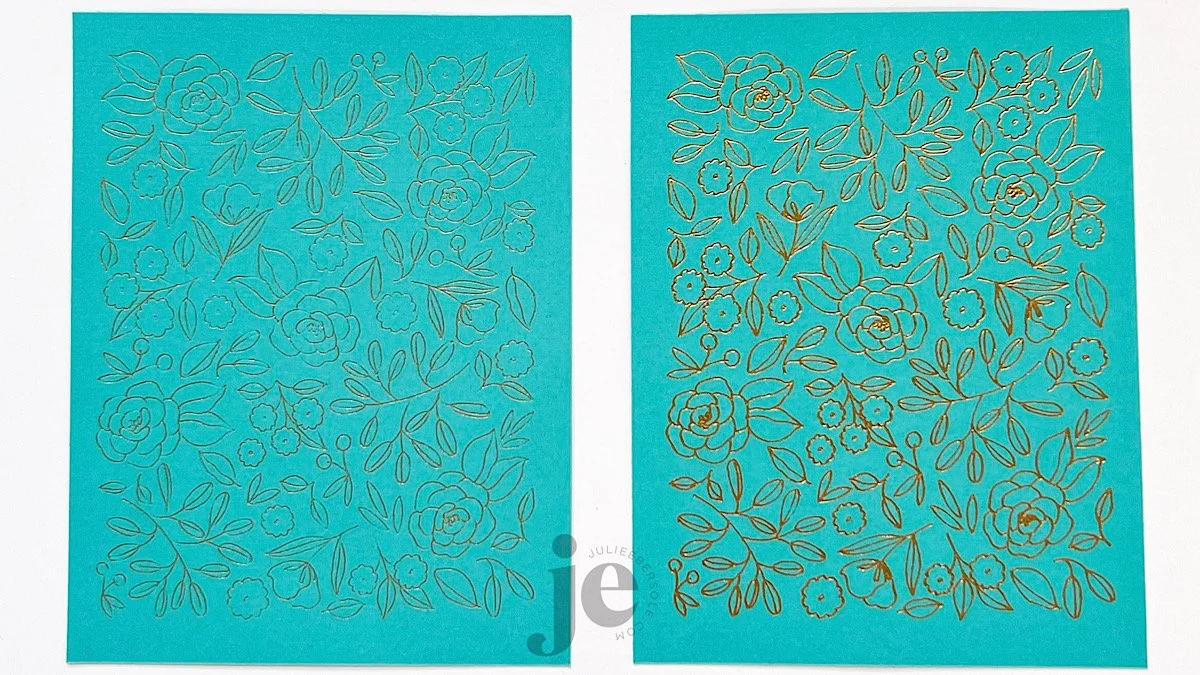
One of the advantages to SVG files is that they can be resized; reducing can allow for an open/blank border, and enlarging will allow you to get complete coverage of your card front. You can even enlarge them for use as an art print. Although I’m not much of a trend follower, when I noticed ditsy floral patterns were on the rise I really wanted to develop one that would be fun to foil!
You can find the Ditsy Floral Background SVG in shop HERE.
Have you ever foiled with your digital machine before? It’s such a pretty way to add that extra sumpin’-sumpin’!





