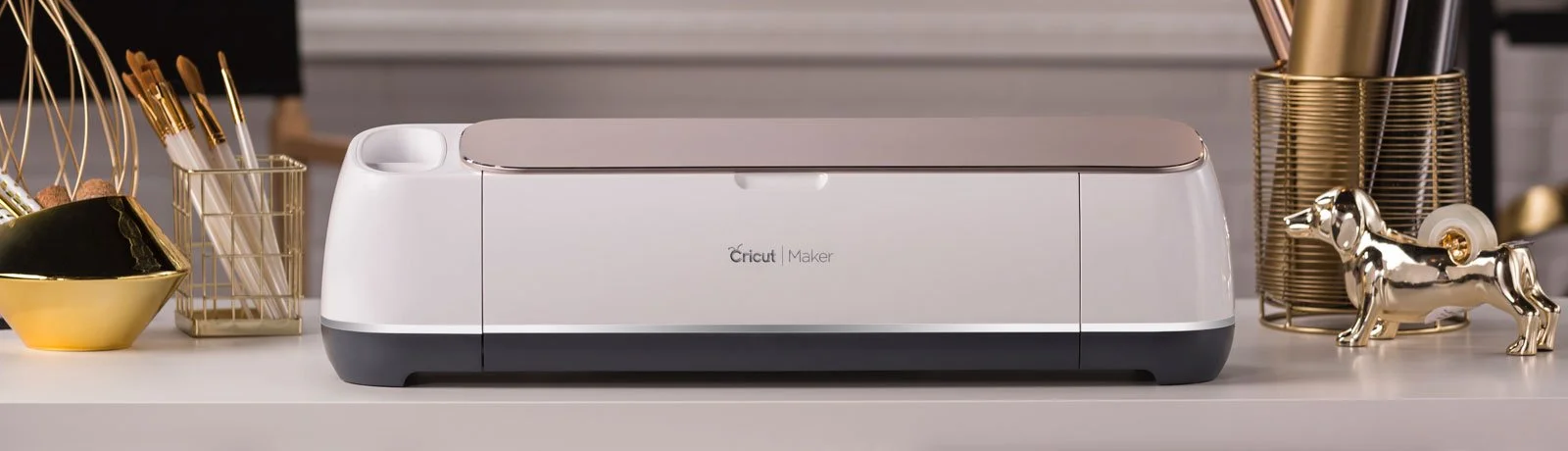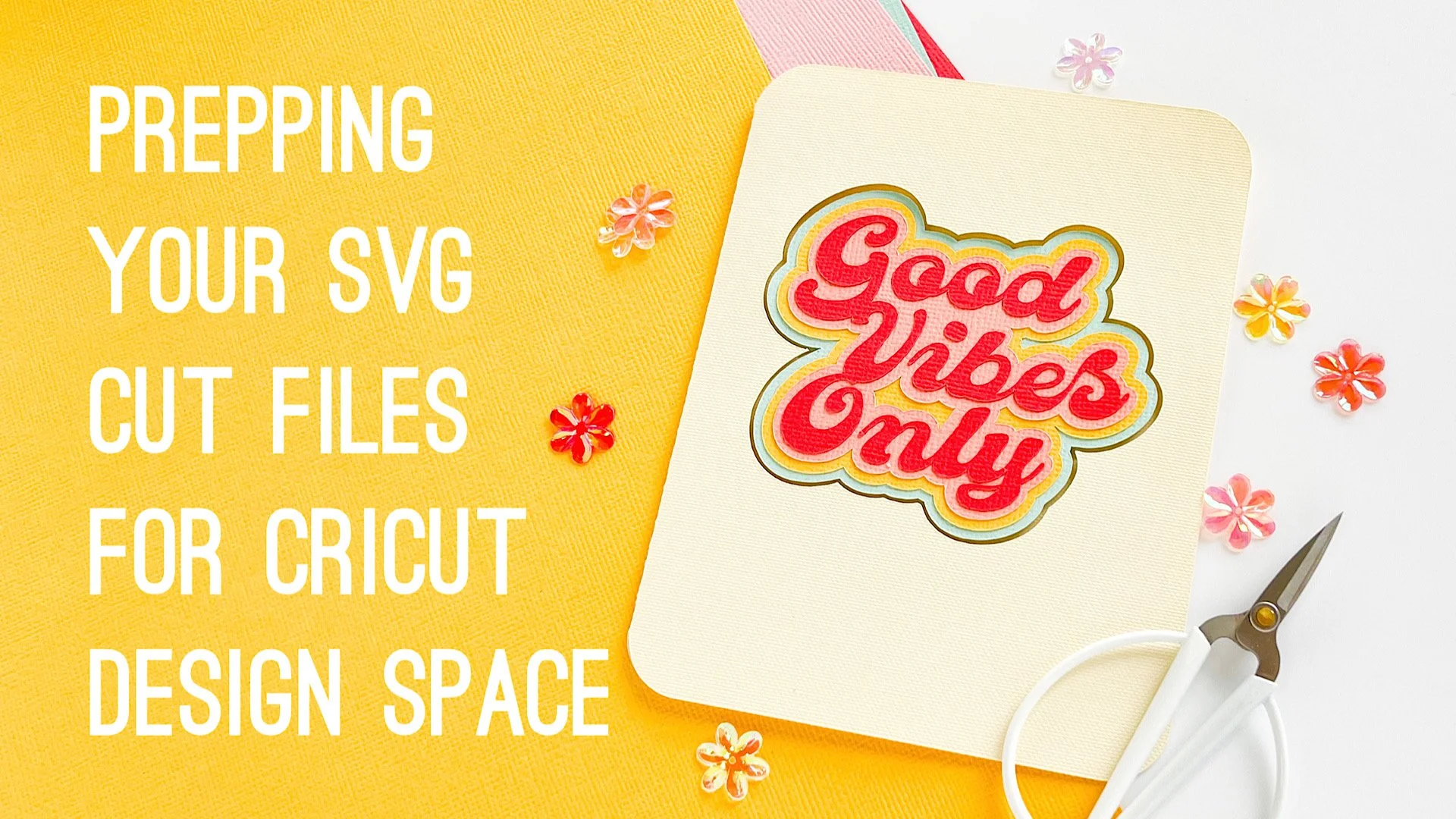FREQUENTLY ASKED QUESTIONS
Digital cutters are a marvelous wonder, but sometimes there’s a slight learning curve to working with new technology. I primarily use a Cricut Maker (affil. link) to cut my designs. Here you’ll find some quick tips that will get you on your way!
Disclosure: Affiliate links are included on this page wherever possible. I may earn a small commission on qualifying purchases made via my links. I only recommend items I’ve personally used. All recommended items below were purchased out of my own pocket. That said, please don’t spend money on anything you don’t believe will be helpful in your creative endeavors! Thanks for your support!
HOW TO UNZIP A DOWNLOADED FILE
To unzip the file on a Mac, just double-click the file; a new folder, with the same name, will appear. On a PC, right click on the zipped folder, then choose “Extract All”; a new folder with the same name will appear. You can now delete/trash the zipped file, and get busy uploading your cut file to your cutting machine software and on your crafty way!
FYI: Users of Silhouette Studio Basic software can only use DXF files; to use SVG files in Silhouette Studio you will need to purchase the upgrade to Designer Edition (or higher) of their software. In my experience, it is well worth the cost. Just sayin' . . .
MY COMPUTER SHOWS AN HTML FILE, NOT AN SVG
Some Windows default settings will display the SVG file as an HTML file, with your browser icon next to it. Ignore this; with your cutting program launched, select that file for upload. You will see that it actually is an SVG file.
Windows users can change the default app by taking the following steps:
Right-click on an SVG file: Locate an SVG file in your file explorer and right-click on it.
Select "Open with": From the context menu, choose "Open with".
Choose another app: Select "Choose another app" to open the application selection dialog.
Select desired program: Browse and select the application you want to use as the default for SVG files.
Set as default: Tick the box that says "Always use this app to open .svg files".
HOW TO UPLOAD AN SVG TO CRICUT DESIGN SPACE
Launch Cricut Design Space and log in to your account. Follow the photo guide below:
AND, BOOM! You are ready to get creative!
Prefer a video? Watch below:
I personally test all my SVG designs on my Cricut Maker (crct. affil. link). Here are my recommendations for best success:
Use 80# solid-core, quality card stock (quality of paper affects quality of cut)
Park Lane Precision Card Stock (amz. affil. link)
American Crafts Brand Precision Card Stock (amz. affil. link)
Cricut Brand Card Stock (crct. affil. link)
Set your Materials to “Card Stock for Intricate Cuts”; this will direct the machine to follow the exact same cutting path twice.
It’s ALWAYS a good idea to run test cuts with your material before forging ahead with a full-on design. By doing test cuts with a small image such as a star, in a far corner of the material, you can increase or decrease the pressure, as well as increase the number of passes to help determine what provides the cleanest cuts.
Use a CLEAN Standard Cutting Mat (Green; I often find that the Blue Mat doesn’t offer enough “grip” to hold smaller bits down and those can become attached to the blade, interfering with clean cuts.). You can clean your mats in various ways, but I usually like to apply strips of packing tape to mine, burnish them to the mat with the scraper tool and then “peel away” lint and gunk OR I use baby wipes, in gentle circular motions. You can also gently scrub them with dish soap in the sink then rinse. Allow the mat to air dry and you’re ready to roll.
If the mat is pretty worn and lost all/most of its “stick-um”, replace it. There comes a point when you just need to channel your inner Elsa and "let it go" . . .
TROUBLE-SHOOTING MESSY CUTS
Check your mat; it may need to be cleaned of debris. See above tip for cleaning.
Is your material shifting on the mat? Use a brayer to burnish it firmly to the adhesive on the mat.
Is your mat in good condition, but just not sticky enough to hold materials in place? You can try using painter’s tape to anchor the edges of the materials down.
Check your blade; you may need to clean it or switch to a new blade for optimal results. Dirty blades may have sticky gunk (a.k.a. adhesive residue) from the mat or tiny bits of lint or paper that cause dragging and raggedy cuts.
You can clean your blade by removing the housing from the machine, and depressing the ejection/plunger button at the top. This will expose the blade. The blade is held in by magnets; you want to expose the blade tip just enough for cleaning; I prefer using alcohol prep wipes (affil link) which work very well. Take care when doing this; the blade is very sharp. Disclaimer: I am not responsible for any injuries resulting from using this method.
TIPS FOR CUTTING INTRICATE DESIGNS
©2024 Julie Ebersole LLC, All Rights Reserved. Be a good human. Please do not steal content (from here or anywhere else, for that matter); I have a voodoo doll and I’m not afraid to use it.